HexWeb XT Preferences
HexWebXT has many advanced HTML features.
Here is an overview of the user-definable preferences:
![[InlineGrafix-1.gif]](../../grafix/head.gif)
HexWeb XT Preferences
HexWebXT has many advanced HTML features.
Here is an overview of the user-definable preferences:
![[preferences.gif]](preferences.gif)
In this dialog you can create your individual Categories as appropriate to your publication or project. These Categories appear in the HexWeb Export palette as a pop-up menu. When you are exporting HTML files, folders with these category names are automatically created to expedite the creation of a Web server's file structure.
![[categories.gif]](categories.gif)
Export Font Face will put the names of the used fonts in the HTML tags, which means that if the Web user has the same fonts in his machine, the text will be shown with the original fonts. Should he not have the same fonts, the HTML will be shown with the default fonts.
Export Font Colours will convert the font colours From XPress to be shown in HTML.
Use Antialiasing means, that when you export text as imeges, the text will be smoothed.
![[InlineGrafix-3.gif]](textdefaults.gif)
Here you can also choose the default graphic export format: GIF, Interlaced GIF, JPEG, or the new powerful Progressive JPEG, which is the best format for colour images! The Progressive JPEG quality can also be set here by entering a value between 5 and 95, higher is better. The suffix for the progressive JPEG files can also be defined here. The selected default image format is valid for images on all the pages, the image formats for individual images can be set in the Image Scaling Dialog in the HexWeb Tools palette.
By selecting the HTML Editor you can define the file type, which will be given to the HTML files. Default is SimpleText.
![[InlineGrafix-4.gif]](InlineGrafix-4.gif)
HexWeb XT controls all the font sizes and HTML style mapping automatically. For example, if a font name used in a QuarkXPress text attribute is Futura Bold, the output will be automatically specified as Bold in the HTML code generated by HexWeb XT. This Preference allows the user to define the minimum sizes of the fonts to be translated to their desired HTML headline equivalents.
![[InlineGrafix-5.gif]](InlineGrafix-5.gif)
This Preference allows users to define static elements for all pages such as company logos, background colors, background GIFs, home buttons, author links, etc.
All the elements defined in HTML code here are automatically inserted into your HTML pages during export. As long as HTML files are saved somewhere within the root folder, HexWeb XT always finds the static elements!
![[InlineGrafix-6.gif]](headerfooter.gif)
This Preference allows the user to define the HTML separators between QuarkXPress text and picture boxes.
![[InlineGrafix-7.gif]](InlineGrafix-7.gif)
This Preference allows the user to decide whether to use Extended Meta Tags or not. These are often used by WWW search engines. Furthermore Meta Tags are useful for users of HexBase® WebDatabase, another powerful product of HexMac Software Systems.
![[InlineGrafix-10metacheck.gif]](metacheck.gif)
Check this box in the Preferences Meta Tags Menu and use this feature together with HexBase® WebDatabase from HexMac Software Systems.
An additional tab for the META Tags is appearing on the right corner of the Export palette:
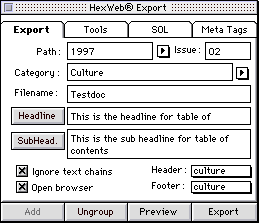

HexWeb XT also gives you a set of VARIABLES to ease the handling of PATHS of Static elements, TITLES and DATE STAMPS in your Headers and Footers, automatically calculated by HexWeb XT.
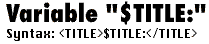
When you use this variable in the Header, either in the Header preference or in the external header files, HexWeb XT will replace the variable with the Headline you have created in the export dialog. If you have not given a headline for the TOC, the file name will be added instead.

This variable is used in Headers and Footers to calculate the PATH depth from the exported file to static elements like homebuttons and header images. When you have exported your file, the variable will be replaced with the right relational path.
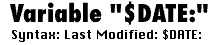
The DATE variable is used to set the creation date of the document in the header or footer automatically, either visible or invisible as a comment. Just type the right syntax in the header or footer, and HexWeb XT takes care of the rest!.
In The Variables Preference you can set the Date Variable as you wish it to appear. For a daily newspaper, you might want to set the date of tomorrow, because you are working on the issue of tomorrow.
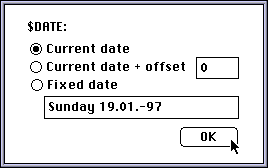
This is the pathname to the Left Indent-GIF. It is already predefined, and will always be found.
![[InlineGrafix-8.gif]](InlineGrafix-8.gif)
In this dialog you can define the look of the Image & Caption combination table. In this version of HexWeb XT it is possible to handle an image and the text underneath it as one object. A table with two parts can be generated using the Image & Caption feature.
The "Start HTML code" field contains the table tags, which come before the image is inserted by HexWeb. After the image, HexWeb will insert the text, and the "End HTML code" will be added to the end. Please note the new variable &ALIGN:, which allows you to use the alignment buttons instead of every time editing the preference.
The HSPACE and VSPACE values are for the image. With these values you can define the distance between the table border and the image and the distance between image & caption text.
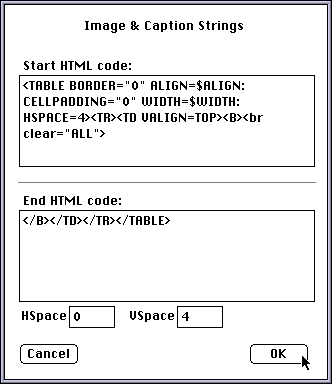
 This is a WWW Service from HexMac Software Systems
This is a WWW Service from HexMac Software Systems